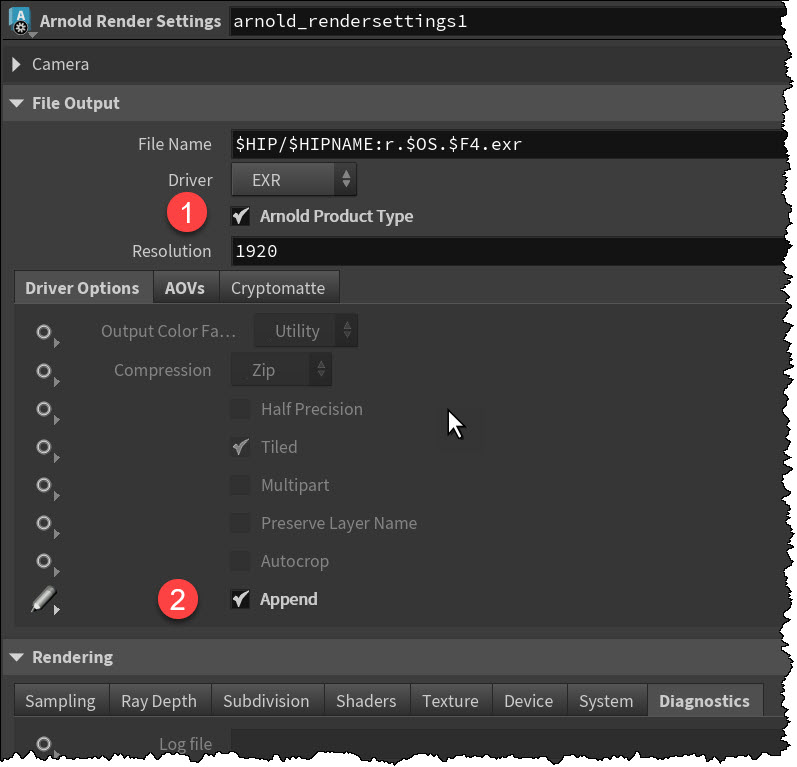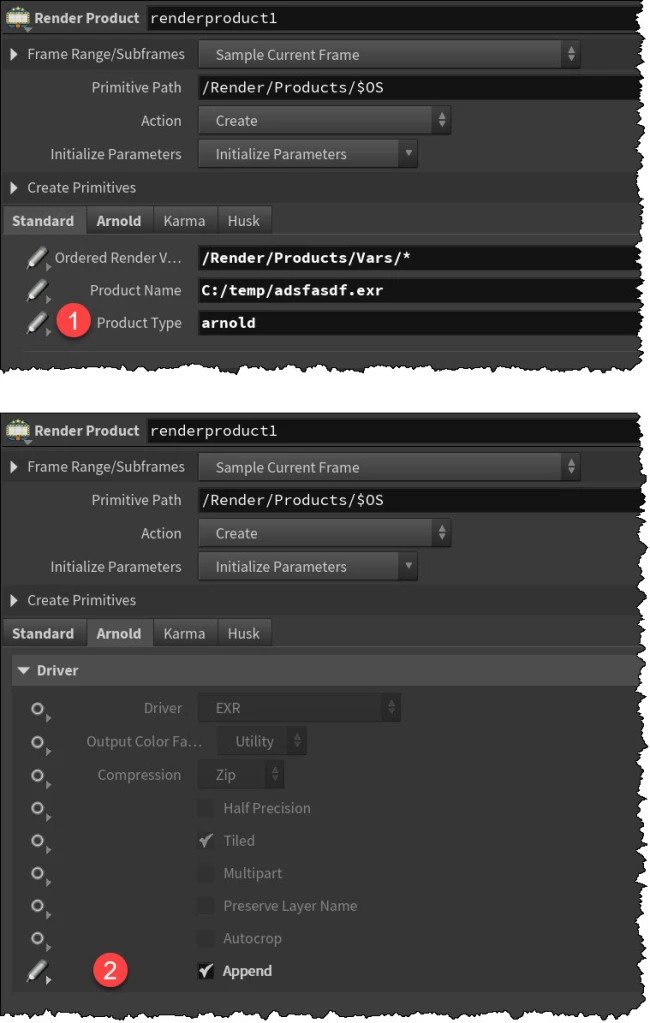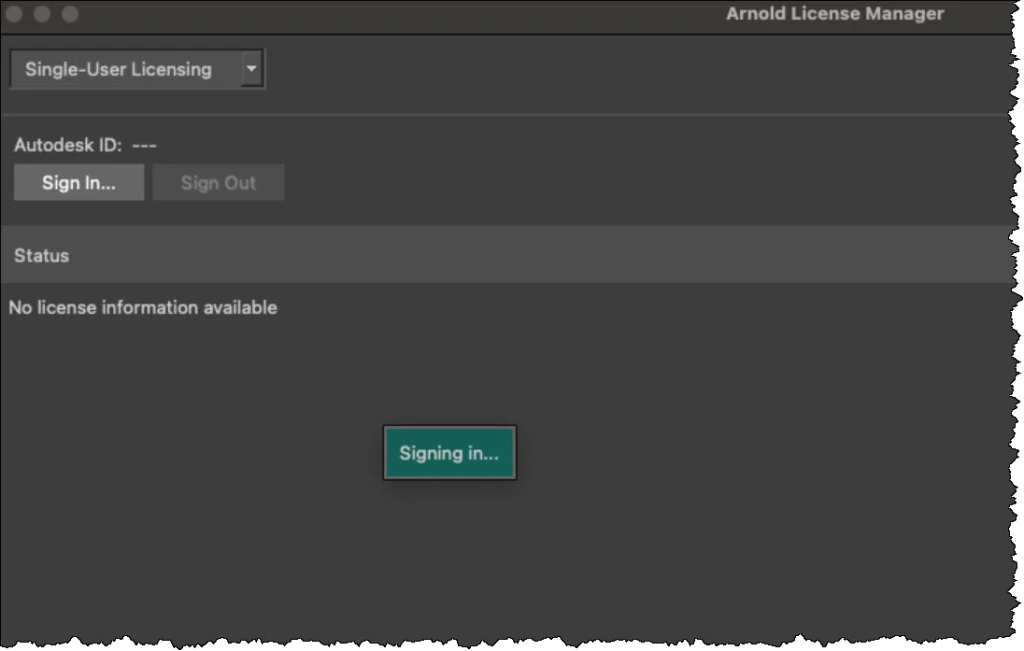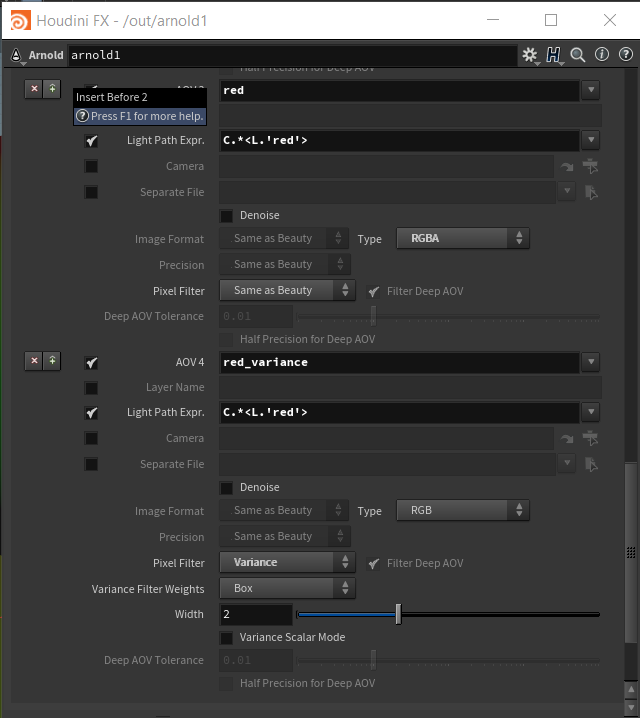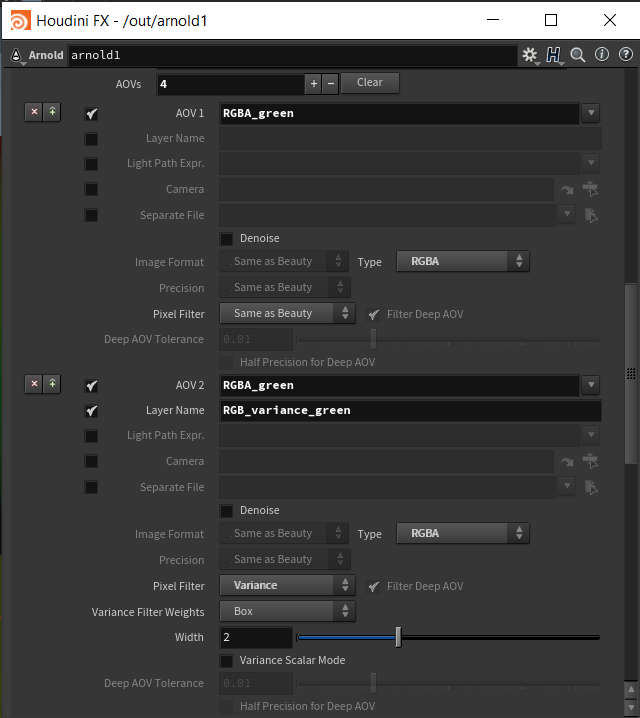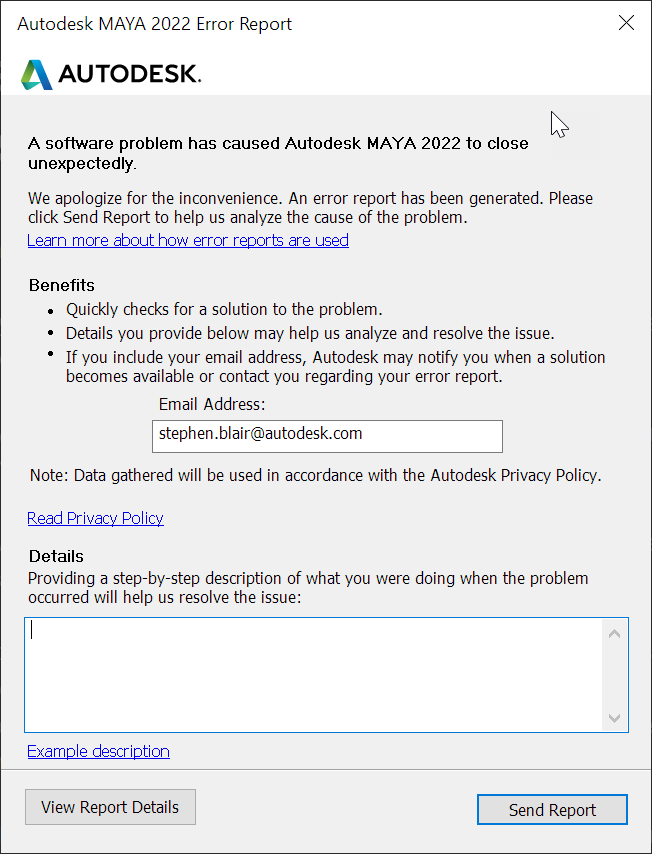Here’s the package file I’m currently using.
{
"load_package_once": true,
"env":
[
{"HTOA_PACKAGE": "HTOA"},
{
"HTOA_INSTALL_PATH" :
[
{"houdini_version == '20.0.506'": "D:/programs/htoa/htoa-6.2.5.0_re21740b_houdini-20.0.506/htoa-6.2.5.0_re21740b_houdini-20.0.506"},
{"houdini_version == '20.0.547'": "D:\programs\htoa\htoa-6.2.5.1_r539f2c5_houdini-20.0.547\htoa-6.2.5.1_r539f2c5_houdini-20.0.547"}
]
},
{"HTOA_STARTUP_LOG": 3},
{"HTOA_MAKETX_WORKERS": 30},
{"HOUDINI_PATH": [
{
"value": "$HTOA_INSTALL_PATH",
"method": "prepend"
}
]
},
{"HOUDINI_TEXT_CONSOLE": [
{
"value": "1",
"method": "append"
}
]
},
{"HDARNOLD_DEBUG_SCENE": [
{
"value": "C:/temp/hdarnold_debug.ass",
"method": "append"
}
]
},
{"HOUDINI_SPLASH_MESSAGE": "Loading HtoA: $HTOA_PACKAGE"},
{"PATH": [
{
"value": "$HTOA_INSTALL_PATH/scripts/bin",
"method": "prepend"
}
]
}
]
}